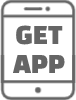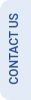Telemedicine FAQs: Everything You Need to Know
This FAQ guide will answer your most important telemedicine questions. Learn how it works, which conditions it can cure, and how to prepare for a virtual consultation.
How do I book an online doctor appointment?
-
Visit a website like Clinicwala, choose your doctor or specialty, choose a time that works for you, then confirm your appointment details to schedule an online doctor visit. Most systems let one book using a website or smartphone app.
Is an online doctor appointment as effective as an in-person consultation?
-
Consultations, follow-up, and non-emergency medical advice benefit from online doctor visits. In-person visits may be required, though, for some conditions calling for physical exams. For diagnosis of common diseases, prescription writing, and advice provision, telemedicine is quite handy.
Can I get a prescription through an online doctor consultation?
-
Indeed, most online doctor consultations let doctors digitally prescribe drugs. Depending on the platform, following the consultation a prescription can be sent straight to a pharmacy or to your email.
What medical conditions can be treated through telemedicine?
-
Colds, flu, allergies, skin disorders, mental health consultations, and follow-up for chronic diseases are just a few of the ailments for which ans- telemedicine is appropriate. Your doctor could advise a physical visit for more severe illnesses.
How do online doctor appointments work?
-
Online doctor visits consist of a video conference or chat with a medical practitioner. Often finishing with a prescription or referral, patients explain their symptoms and the doctor offers medical advice, diagnosis, and recommended remedies.
Are online doctor appointments covered by insurance?
-
Many insurance companies today cover online doctor visits, although that will rely on the particular plan and provider. Find out from your insurance whether telemedicine services are covered by your policy.
How much does an online doctor appointment cost?
-
The platform, doctor, and area will all affect the price of an online doctor appointment. While some sites may take insurance, others may provide reasonably priced consultations, hence improving the accessibility of the service.
Can I consult a specialist online?
-
Indeed, a lot of internet sites provide consultations with experts in subjects including dermatology, psychology, pediatrics, and more. Patients schedule visits according to their required specialism.
Is my personal information secure during an online consultation?
-
Respected telemedicine systems guarantee patient confidentiality by means of encrypted, secure technologies. Always find out if the platform follows HIPAA and other healthcare privacy rules.
What do I need for an online doctor appointment?
-
You will require a quiet area for the consultation, a device with a camera (for video conferences), and a consistent internet connection. Most systems also call for you to register before making a reservation.